Add a sub-user #
To add a sub-user to your account, follow these steps:
- Log in to your account.
- Go to the Manage Account > Manage Users section in the top menu.
- Look for the option to add a new user.
- Enter the sub-user’s details such as name and email address and password.
- Save the changes to add the sub-user to your account.
Email Confirmation #
After adding a sub-user, an email confirmation will be sent to the email address provided.
The sub-user will need to click on the confirmation link in the email to verify their email address and activate their account.
Set Permissions #
Once the sub-user account is confirmed, you can set account permissions for the sub-user:
- Determine which features or sections of the account the sub-user can access.
- Choose the level of access rights for the sub-user (e.g., view, edit, all).
- Save the permissions settings to apply them to the sub-user’s account.