Every time a menu is created or edited a new revision is created which remains on our system.
What are menu revisions for? #
Menu revisions allow users to rollback their menus to a previous point in time. This is useful if you need to change a menu back to a previous point or if you made a mistake on the current version.
Menu revisions are also useful to track changes within your menu across time. You can see who made changes to the menu and at what date and time. This is particularly useful if you have an incident as you can see the menu as your customer would have seen it at that time.
The menu revisions section #
The menu revisions section for a particular menu is accessible by following the instructions below:
- Go to the ‘My Menus’ section.
- Find the menu you want to examine in the completed menus table.
- Click the number in the revisions column next to your menu.
Menu revisions section overview #
On the left of this section is a table with a list of all previous revisions in descending date order. The first revision is at the bottom of the table and the latest (current) revision is at the top.
Revisions can be viewed by clicking ‘Preview’ next to the revision you want to view.
The person who created the revision is also visible in this table.
Restore a menu to a previous revision #
To restore a menu to a previous revision:
- Scroll down the list to the revision you would like.
- Use the preview function to find the correct version.
- Click ‘Restore this version’ to restore.
- The menu revision will open in the menu editing interface.
- Make any changes you need then publish the menu.