Add a sub-user #
To add a sub-user to your account, follow these steps:
- Log in to your account.
- Go to the Manage Account > Manage Users section in the top menu.
- Click on the ‘Add New User‘ button.
- Enter the new user’s details: name and email address and account permissions.
- Click on the ‘Create User’ button to save the information on the the new sub-user and add them to your account.
Email Confirmation #
After adding a sub-user, an email confirmation will be sent to the email address provided.
The sub-user will need to click on the confirmation link in the email to verify their email address and activate their login.
Users will appear in the ‘Unconfirmed Users’ tab of the ‘Current Sub Users‘ table until they verify their email address, when they will show in the ‘Active Users’ section.
Set Account Permissions #
Once the sub-user login is confirmed, you can set or amend account permissions for the sub-user:
- Determine which features or sections of the account the sub-user can access
- Choose the level of access rights for the sub-user (e.g., view, edit, all)
- Save the permissions settings to apply them to the sub-user’s account
Sub-User Limits #
The facility to add sub-users is available with all Advanced (5 sub-users) and Bespoke (unlimited sub-users) plans. If you reach your limit of 5 sub-users on an Advanced plan, you will need to deactivate a sub-user in order to add a new one or contact [email protected] to request a Bespoke plan with unlimited sub-users.
See also ‘Deactivate / reactivate a sub-user‘.