Method 1: Top Menu Link #
Follow these steps to create a new menu using the top menu link:
- Click on the “New Menu” link located in the top navigation bar.
Method 2: My Menus Page #
Here’s how you can create a new menu from the “My Menus” page:
- Go to the ‘My Menus‘ section of your account dashboard.
- Click on the ‘Create a Menu‘ button.
Method 3: Copy a Menu #
To create a new menu copy from an existing menu, follow these steps:
- Go to the ‘My Menus‘ section of your account dashboard.
- Click on the ‘copy‘ icon against the menu you want to make a copy of.
- Choose a name for the menu copy.
- Choose whether to add the menu to an existing short link (QR code) or create a new short link.
- Choose whether to publish (activate) the menu copy on creation.
- Choose whether to create a linked copy or not.
- Click ‘create copy’.
Method 4: Export, amend, re-upload a csv file #
- Go to the ‘My Menus‘ section of your account dashboard.
- Click on the ‘download‘ icon against the menu you want to make a copy of. This will create a .csv spreadsheet of the menu.
- Edit the .csv file offline – amending as required.
- Re-upload the edited spreadsheet into a new menu.
Method 5: Use the library #
Users on Premier, Advanced and Bespoke Plans can add all their menu items to the library and then select items to ‘click and drag’ into a new menu.
Note: Menu creation requires the correct account eligibility and permissions
Quick Start Guides – watch short video tutorials on creating and editing menus