Create a simple activation timer for a menu #
To create an activation/deactivation timer for a menu:
- Go to the My Menus section.
- On the Completed Menus table find the menu you want to activate/deactivate on a schedule.
- Click the clock icon next to the menu – a popup dialog will appear.
- Select the clock icon in the popup and a date range slider with two dates will appear.
- Move the sliders to select an activation and deactivation date.
- You can fine-tune the dates by clicking the text boxes below each date. A calendar picker with dates and times will appear.
- Choose a date an time from the calendar.
- Click ‘Set Timer’ in the popup.
The timer is now set. The clock next to the menu will change to solid.
The timer will now fire at the date/times set and the menu will activate/deactivate on that schedule.
Cancel a simple timer for a menu #
There are two ways to cancel a timer for a menu:
Cancel via dialog #
- Go to the My Menus section.
- On the Completed Menus table find the menu timer you want to cancel.
- Click the clock icon on a menu where a timer is set. A popup dialog will appear.
- Click the cross next to the set date and time.
- Close the dialog.
Cancel via active status checkbox #
- Go to the My Menus section.
- On the Completed Menus table find the menu timer you want to cancel.
- Manually activate/deactivate the menu via the active status checkbox.
- This will clear any set timers.
Create a recurring schedule timer #
It is possible to set timers on a recurring schedule so menus appear on selected days. Menus will be activated just after midnight on the specified day and deactivate just before midnight on the same day.
- Go to the My Menus section.
- On the Completed Menus table find the menu you want to activate/deactivate on a schedule. A popup dialog will appear.
- Click the recycle symbol in the top-left corner of the dialog. A calendar will appear.
- Select all days on which you want the menu to be active. These will highlight.
- Click go.
- Close the dialog.
The recurring timer is now set a recycle icon will appear next to the filled clock icon.
Cancel a recurring schedule timer #
The process for cancelling a recurring schedule timer is the same as for cancelling a simple timer above.