Save Menu Items #
When you come across a menu item you want to save for future use, you can easily do so by following the steps below:
- Hover over the menu item. A tool strip will appear.
- Select the Disc icon and click it.
- The menu item is stored in your library for future use.
Arrange Folders in Library #
You can organize your saved menu items by creating folders in your library. This helps you categorize and quickly access specific items when needed.
Drag and Drop to Use #
Once you have saved menu items to your library and organized them in folders, you can simply drag and drop items to use them in your projects or daily tasks. To use an item:
- Go to the edit area and select the library tab.
- Find the library item you want to use.
- Click on the library item and while holding down the mouse button, drag the item to the menu where you want it to appear.
- Release the mouse button.
- The menu item will appear immediately below the point where you dragged it.
- To move it, hover over the menu item. A tool strip will appear.
- Click and hold the four arrow icon and drag the menu item to move it.
- Release the mouse button.
Create New Folders #
If you want to create a new folder in your library to better manage your saved menu items, you can easily do so by selecting the option to create a new folder and giving it a relevant name.
To add a folder:
- Go to the edit area and select the library tab.
- Click the folder plus icon.
- Give the folder a name and click ‘add’.
- A new folder appears under the root folder.