What is a linked menu? #
Linked menus are a useful way of displaying the same information in multiple areas. For example if you have a venue with several different areas but have a drinks menu that is identical across those areas, linked menus reduce the amount of work needed to maintain those menus.
How to create a linked menu #
Create linked menu copies by following these steps:
- Go to the Completed Menus table on the ‘My Menus’ page in your account
- Click the ‘copy’ icon in the Utilities column next to the menu you want to duplicate.
- A popup text box will ask you to name the menu and then attach it to either an existing short link or a new short link.
- You can then choose whether or not to activate the copy on creation and to link the copy to its parent menu.
Linked menu properties #
- Linked menus appear in the Completed Menus table with a dark background.
- Linked menus are not editable. Their contents are synched with their parent menu.
- When the parent menu is edited the linked menu content is also updated.
- Linked menus can be archived but can only be restored if their parent menu is not also archived.
- When a parent menu is archived, all its linked menus are archived.
The ‘Linked’ column #
The ‘Linked’ column shows information on linked menus. The number in this column is the number of linked menus associated with each menu. Click the down arrow next to the number for more information about the linked menus.
On a linked menu you won’t see a number, just a magnifying glass (search) icon. Click this icon to highlight the parent menu of the linked menus in the table.
Note: this functionality is available for users with an Advanced or Bespoke subscription.