Follow the steps below to add nutritional information to your menu:
Insert via tool strip #
- Hover over the menu item you want to add nutritional information to. A tool strip will appear.
- Click the apple icon. A popup dialog will appear.
- Click ‘Add information’ and select the nutrition type you would like to add
You can add any nutrition type from energy to vitamins and minerals. There are two text boxes, one for numeric values per hundred grams and one for per portion values. Menu Guide works out the Recommended Daily Intake value based on this numeric figure.
4. Click ‘Add row’ to add another nutrition item or close the popup to apply the values.
Insert using right-click #
To insert nutritional information using your mouse follow the steps below:
- Right-click with your mouse on the item where you want to add nutritional info.
- A context menu will appear. Hover over ‘insert’.
- From the sub-menu select ‘Nutrition’.
- Follow steps two to four above.
Remove nutritional information #
- Repeat steps one and two above to show the popup dialog.
- Click the X against each row you want to remove.
- Close the popup apply the changes.