Select the menu item you want to edit #
Click on the menu item you want to edit. The menu item will highlight and its information will load in the Edit Area on the right.
Add the correct allergens #
In the Edit Area on the right, select the allergen tab. A list of allergens will appear. Click on the allergen you want to add. It will appear against the selected menu item.
Select allergen options/may contains #
When you add an allergen, a pop-up dialog will appear next to the selected allergen. Depending on the allergen, it will contain the following:
- Standard allergen – May Contain/Trace checkbox
- Allergen with subtypes – May Contain/Trace checkbox and list of subtypes with may contain/trace options
Select the appropriate options for your menu item and close the dialog.
Alt + click keyboard shortcut for ‘May Contains’ #
Save time when manually adding allergens that need to be marked ‘May Contain’. Select the menu item, then hold down the Alt key while clicking on the relevant allergen in the Edit Area. You will see in the pop-up ‘Edit Allergen’ box that the ‘May Contain’ checkbox is ticked.
Important: if you are not sure about may contains/trace options, please speak to your account administrator or kitchen supervisor
If the allergen pop-up dialog is required again, click on the allergen name in the menu item to show it.
Remove unwanted allergens #
Allergens can be removed from a menu item in two ways:
- If the menu item is selected, click on the allergen in the edit area on the right and the allergen will be removed.
- Click on the text of the allergen in the menu item to remove.
Quick Start Guides – watch short video tutorials on creating and editing menus