What are menu headers? #
Menu headers are used to subdivide content in your menu – much in the same way you would subdivide a printed menu. For example, ‘Starters’, ‘Mains’, ‘Desserts’.
Add a header to a menu #
Follow the instructions below to add a header to a menu:
- Scroll to the point where you want the heading to appear.
- Right-click with your mouse. A context menu will appear.
- Hover over ‘Insert’ then ‘Headers’.
- Click on either ‘Blank header’ or one of the pre-formatted headers.
- The header will appear in the menu.
- Select it with your mouse and edit the header name in the edit area on the right.
Insert a header via the tool strip #
To insert a header via the tool strip:
- Scroll to the point in your menu where you want the header to appear.
- Hover over the menu item. The tool strip will appear.
- Click the right arrow to insert a new row.
- Hover over the new row. The tool strip will appear.
- Click the ‘H’ icon. The menu item is now a header.
Promote an existing menu item to a header #
- Scroll to the item in your menu that you want to promote to a header.
- Hover over it. The tool strip will appear.
- Click the ‘H’ icon. The menu item is now a header.
Note: Allergens or dietary options will not appear in headers that have been promoted from normal menu items.
Demote a header to a menu item #
- Scroll to the header in your menu that you want to demote to a menu item.
- Hover over it. The tool strip will appear.
- Click the ‘H’ icon. The header has now been demoted to a menu item.
Quick Start Guides – watch short video tutorials on creating and editing menus