Select the menu item you want to edit – Click on the menu item you want to edit. The menu item will highlight and its information will load in the edit area on the right of the screen.
Add the description – In the edit area below the menu item name is the description textbox. Click on this textbox to activate it and begin typing the menu item description. You’ll see the description appear below the selected menu item as you type.
Use our spell-check and copywriting AI tools to help you: Our Artificial Intelligence (AI) Menu Assistant is able to make sure that your menus are word perfect and to suggest mouth-watering copy. Select any menu item and click on the ‘lightening bolt’ icon in the Edit Area to use this. The Menu Assistant will check for spelling, grammar and other typos, provide a spell-checked version and also provide a more detailed description of the menu item that you might want to use.
Quick Start Guides – watch short video tutorials on creating and editing menus