Deactivation
To deactivate a sub-user in the system, follow these steps:
- Access User Management: Login to your account and navigate to the Manage Account > Manage Users section where all the sub-users are listed.
2. Locate the sub-user: Find the specific sub-user you want to deactivate from the list of users.
3. Deactivate: Locate the deactivate option next to the sub user’s details and click on it. The user is deactivated and will not be able to login. Their details will move to the ‘Deactivated Users’ section of the ‘Current Sub Users‘ table.
Reactivation
Click the ‘reactivate’ option next to the sub-user to reactivate their login and reinstate them as ‘Active Users’ in the ‘Current Sub Users‘ table.
Account transfer
Menu Guide accounts and individual log-ins cannot be transferred from one person to another. If a sub-user no longer requires access to an account (for example, if they leave the business) they should be deactivated and a new sub-user added to the account.